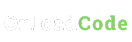Published
- 2 min read
Create and Delete Sudo User on Ubuntu [20.04]
![img of Create and Delete Sudo User on Ubuntu [20.04]](/_astro/Create-and-Delete-Sudo-User-on-Ubuntu.CJfxJelF_FTHdK.jpg)
Create and Delete Sudo User on Ubuntu [20.04]
This article demonstrates how to set up and use a new user with sudo privileges and delete users on Ubuntu 20.04.
The sudo command provides the ability to execute or run programs with the security privileges of another user (by default, the root user). When using sudo, it prompts for the user’s password and verifies the request to execute the command by checking the sudoers file.
1. Create a New User
Step 1: Log in as Root
First, log in to your server as the root user by running:
sudo -iStep 2: Add a New User
Use the adduser command to create a new user. For example, to add a user named guide, run:
adduser guideReplace “guide” with the username you want to create.
Password and User Information
You will be prompted to set a password for the new user:
New password:
Retype new password:
passwd: password updated successfullyYou will also be prompted to provide user information. These fields are optional and can be left blank:
Changing the user information for guide
Enter the new value, or press ENTER for the default
Full Name []:
Room Number []:
Work Phone []:
Home Phone []:
Other []:
Is the information correct? [Y/n] Y2. Assign Sudo Privileges
Add the newly created user to the sudo group. Members of this group have sudo privileges. Use the usermod command:
usermod -aG sudo guideVerify the User
Switch to the newly created user using the su command:
su - guideRun a sudo command, such as sudo -v, to verify sudo privileges. This command extends the sudo password timeout and checks for sudo access:
sudo -vYou will be prompted to enter the password. After entering the correct password, the command will execute with sudo privileges.
3. Delete an Existing User
Delete User Without Removing Files
To delete a user while retaining their home directory and files, use:
sudo deluser guideReplace “guide” with the username you want to delete.
Delete User and Remove Home Directory
To delete a user and their home directory, use:
sudo deluser --remove-home guideReplace “guide” with the username you want to delete.
Originally published at https://onloadcode.com on November 29, 2020.