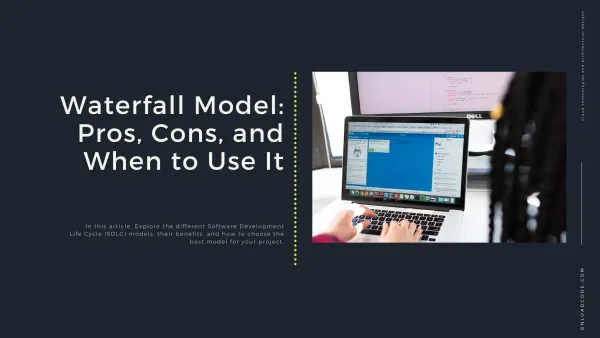
Explore the Waterfall Model in software development, including its advantages, disadvantages, and best use cases.
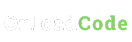
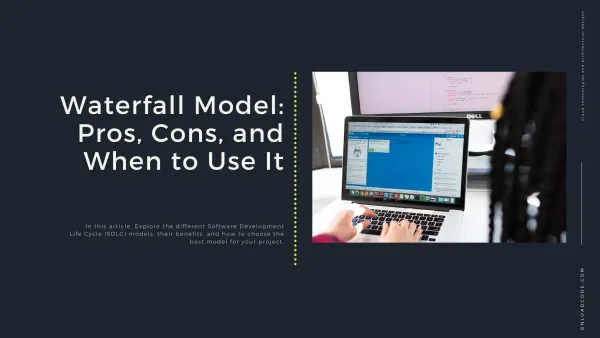
Explore the Waterfall Model in software development, including its advantages, disadvantages, and best use cases.
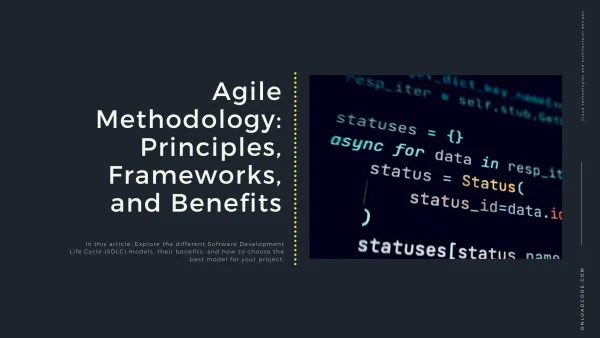
Explore the Agile methodology, its core principles, popular frameworks, and the benefits it brings to modern software development.
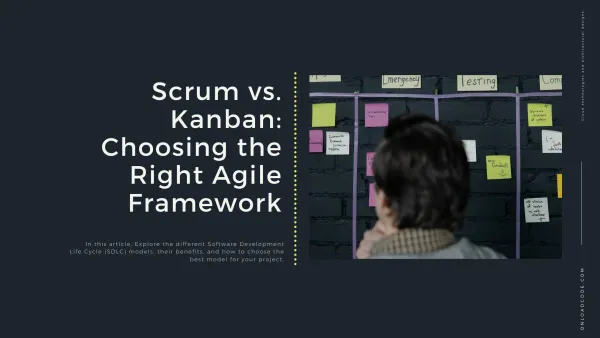
Explore the differences between Scrum and Kanban, their advantages, and how to choose the right framework for your Agile projects.
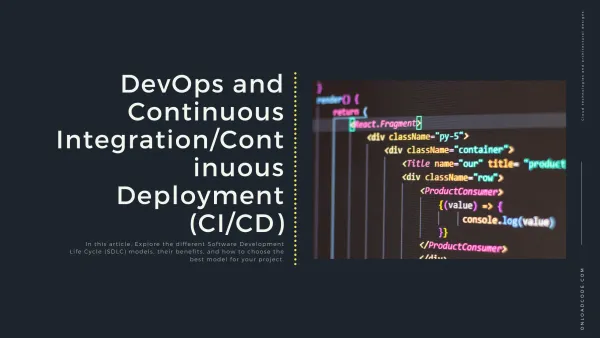
Explore DevOps and CI/CD concepts, their benefits, and how they streamline software development.
-models-a-complete-guide.BT2KgwI-_1sTykh.webp)
Explore the different Software Development Life Cycle (SDLC) models, their benefits, and how to choose the best model for your project.
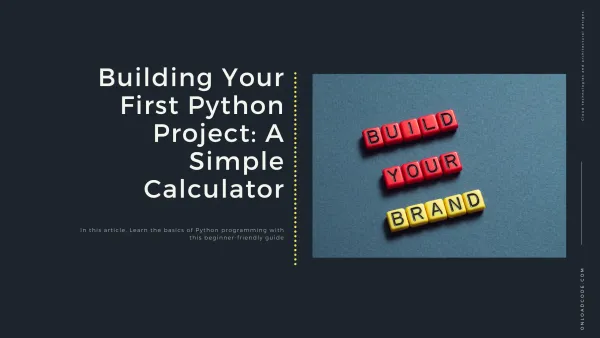
Learn how to create a simple calculator using Python, covering basic operations and user input handling.
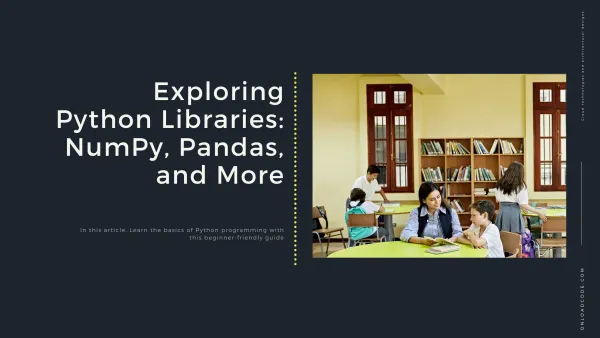
Discover the power of Python libraries like NumPy, Pandas, and others to simplify data manipulation and analysis.
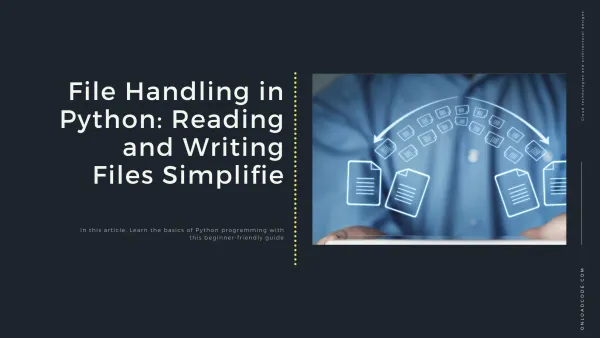
Learn how to read and write files in Python using simple and effective techniques.
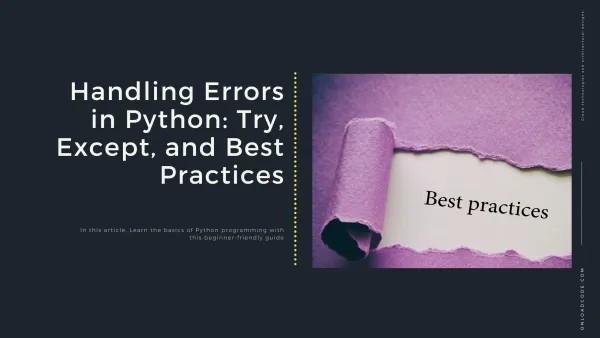
Learn how to handle errors in Python using try-except blocks and follow best practices for robust code.
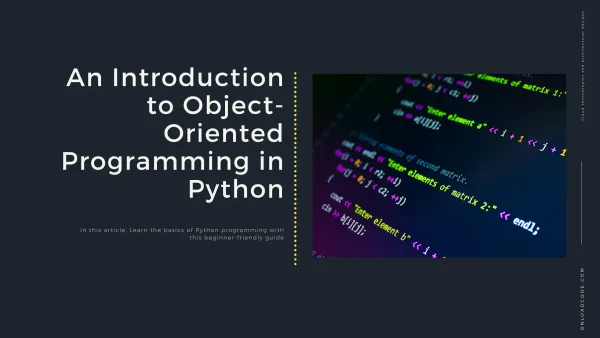
Learn the fundamentals of Object-Oriented Programming (OOP) in Python with this comprehensive guide.
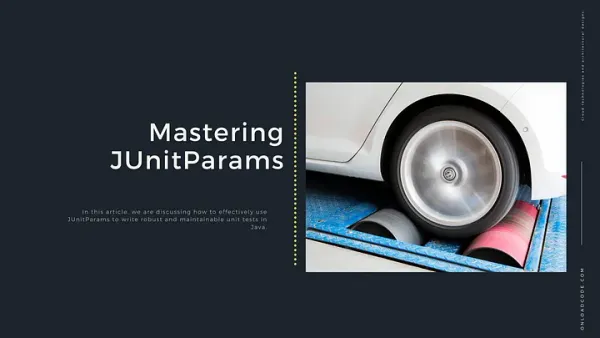
This article explores advanced techniques for parameterized testing using JUnitParams, covering how to write flexible test cases, supply multiple input values, and streamline testing workflows.